How to Find Perfect Mouse Sensitivity in CS

Customization of the sensitivity of the mouse is perhaps the most personal aspect of the game in Counter-Strike 2. While you can take the sight settings and other configurations from other players, the sensitivity of the mouse should be exclusively individual.
Adjusting the sensitivity settings in CS2 can significantly affect your performance in the game. It can even determine how high you will rise in the ratings of players! While this applies to other CS2 settings, sensitivity is likely to play the most important role.
How to change the sensitivity in the game?
To set up sensitivity in CS2, it’s pretty simple: go to the settings by clicking on the gear icon in the upper left corner (where you also adjust the sight), and switch to the “Washer and Keyboard” tab. You will usually be in the right section. Then simply enter the desired number in the mouse sensitivity section or move the slide. However, if you can’t find this setup, here’s what it looks like:
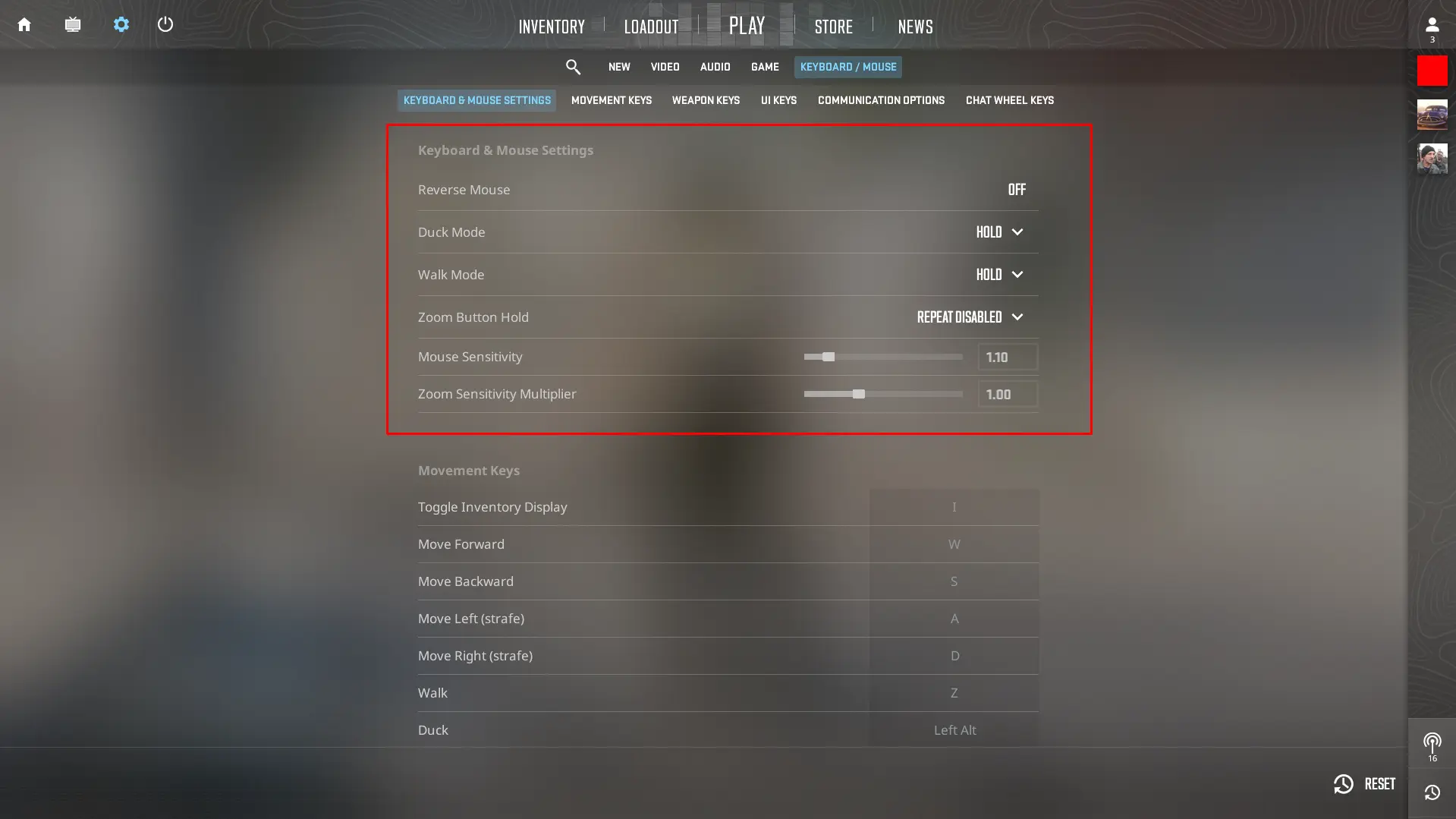
CS2 Mouse Settings
In addition, there is an easier way to change the sensitivity of the mouse in the game using the console command. It is important to note that the console must be included in the use of this command. To enable the console, go to the settings, then to the “Game” section, and change the “Include the developer console” option to “YES”.
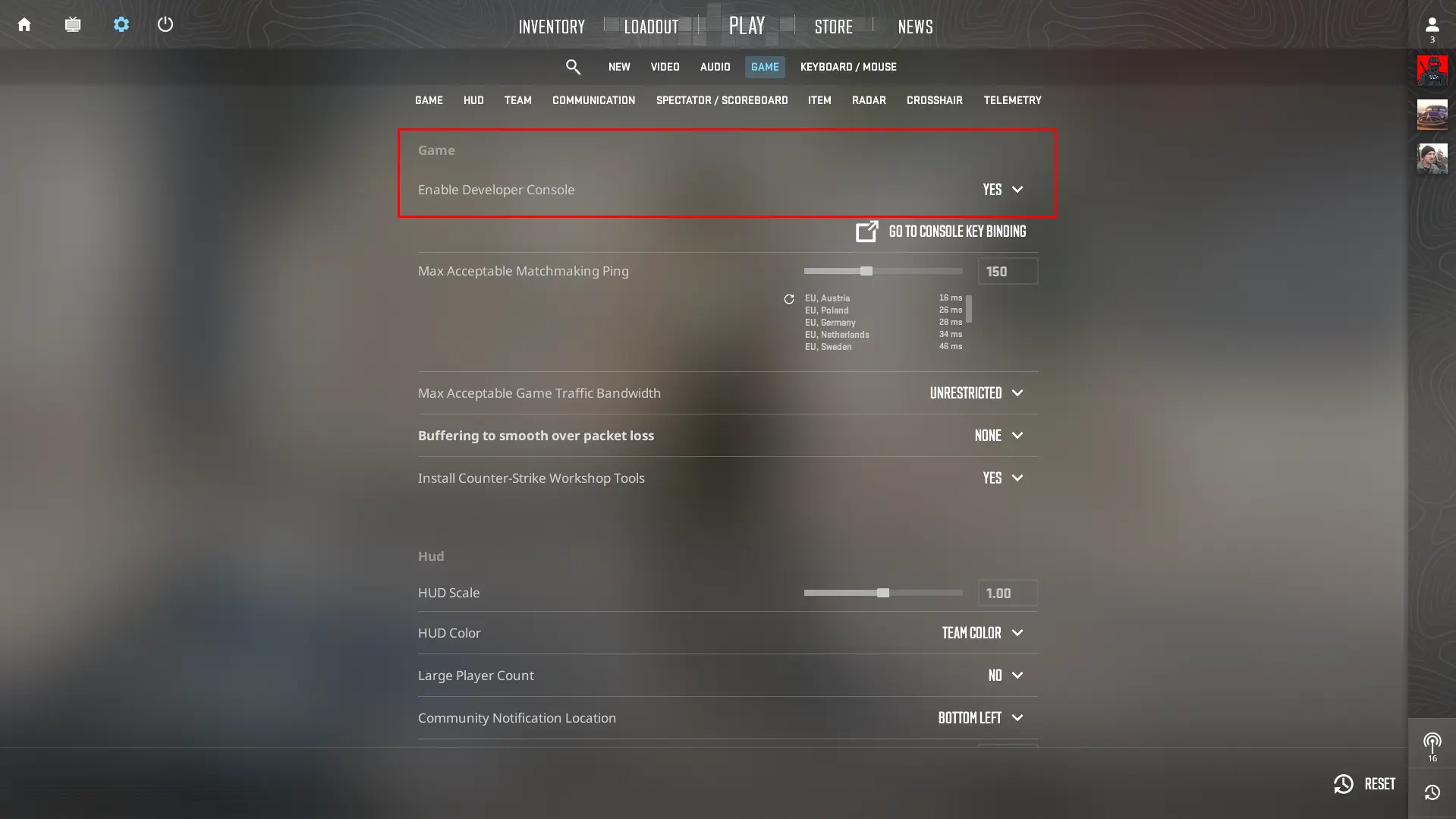
CS2 Game Settings
After that, the press on the “~” will open the console. Remember that you can tie the console to any button. This is done on the “Clavitature and Mouse” tab, where you need to find the “Interface Keychain” section. There, change the hotkey to set up “Connegotiable console”. You can choose any key.
Then you need to open the console and enter the command:
sensitivity X [X – the desired number of mouse sensitivity, for example, 1.23, it is important to use a point, not a comma.]
How to change DPI mice?
Changing the DPI of a mouse is a process that doesn’t require a lot of effort, but can significantly improve your computer usage experience, especially in games or tasks requiring high precision. Most modern game mice are equipped with a DPI change function that allows the user to accurately adjust the mouse sensitivity.
If you have a game mouse, the first step is to use the specialized software provided by the manufacturer. These programs are usually offered free of charge on the official manufacturers’ websites and are the key to full customization of your device. After installing the program, you will easily find a section dedicated to the DPI settings. In this section, you can not only choose the preferred DPI value from the list of standard settings, but also, in some cases, accurately adjust the value according to your individual preferences.
For those who prefer a more direct approach, many mice are equipped with physical buttons for a quick DPI change. This is especially convenient in games where instant switching between different levels of sensitivity may be required. Simple pressing the button and you will immediately feel the difference in the behavior of the cursor. However, to understand which settings match each button pressing, it may be helpful to turn to your mouse manual.
If you prefer not to download additional software or your mouse does not have DPI changes buttons, you can always try to adjust the pointer speed through the control panel of your operating system. Although this method does not provide direct control over DPI, it allows you to achieve a similar effect, increasing or decreasing the speed of moving the cursor around the screen.
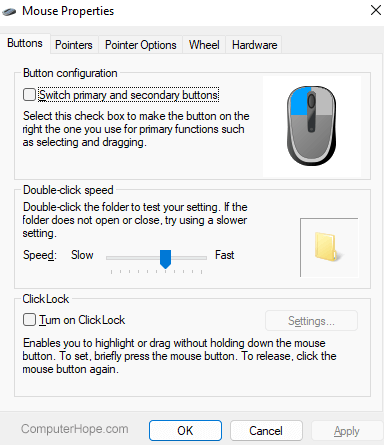
Properties of the mouse
In conclusion, it is important to remember that there is no universally “correct” value of DPI – it all depends on your personal preferences and the type of tasks you encounter. Don’t hesitate to experiment with different settings to find those that fit you.
Professional mouse sensitivity settings
There is a common misconception that higher sensitivity in CS2 means better performance in combat. However, in fact, lower sensitivity allows you to achieve greater accuracy when shooting. If your sight is properly located, there is no need for sharp movements to get into the enemy. Ideally, if you properly position the sight, you will not need to move it at all!
Consider the sensitivity settings of professional players in CS2 so you can find out what parameters the best players use to maintain their shape in the game.
AWP player sensitivity settings in CS2
Look at the sensitivity settings of some of the best AWP players in CS2:
- ZywOo: DPI: 400, Sensitivity: 2, DPI: 800
- broky: DPI: 400, Sensitivity: 1.9, DPI: 760
- s1mple: DPI: 400, Sensitivity: 3.09, DPI: 1236
- m0NESY: DPI: 400, Sensitivity: 2, DPI: 800
Sensing sensitivity settings of CS2:
Now let’s compare this with the sensitivity settings of the world’s leading corrugators:
- NiKo: DPI: 400, Sensitivity: 1.35, DPI: 540
- ropz: DPI: 400, Sensitivity 1.77, DPI: 708
- Twistzz: DPI: 400, Sensitivity: 1.59, DPI: 636
- frozen: DPI: 400, Sensitivity: 1.6, DPI: 640
It is noted that the average DPI among AWP players is higher than that of corrugated players, which can be useful for those who prefer to play with AWP in CC2.
It is important to remember that sensitivity settings in CS2 is a matter of personal preference. We can share examples of professionals’ settings, but first of all, you should feel confident and comfortable with your settings. If you are accustomed to sensitivity of 3.5, the transition to 1.2 may immediately seem uncomfortable. It is best to make changes gradually, 0.5 at a time until you find the perfect sensitivity settings for yourself.
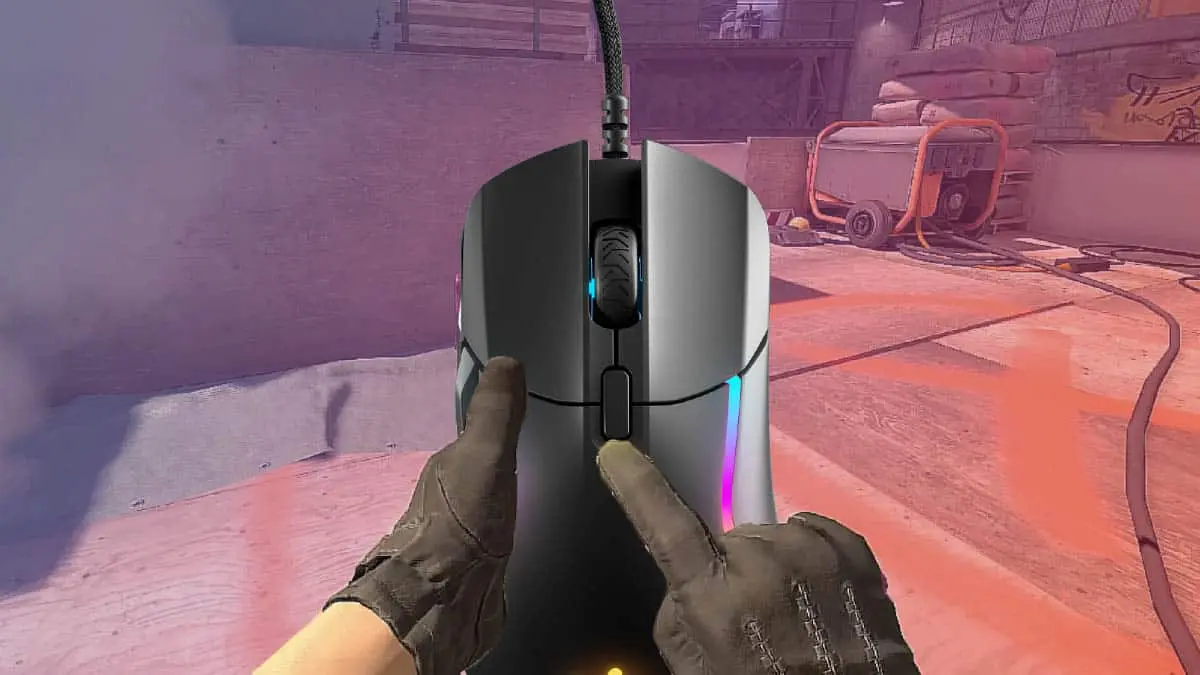
Mouse in the game CS2
Steps to finding perfect sensitivity in CS2
Setting up perfect sensitivity in CS2 is a path that requires patience and experimentation. An excellent starting point will be to dive into Crossfire or an attempt at one of the 20+ aiming modes on Refrag (and don’t forget to use the sens15 code for a 15% discount on Refrag’s subscription). Multiple sessions in Crossfire will help you assess how comfortable you are with your current sensitivity. As a guideline, aim for the level of Elo about 5000 – if you achieve it, you are on the right track.
Start by selecting basic sensitivity – say 1.125, or stay with the current setup if it works. From this base, calculate two new values: multiply by 1.5 to get high sensitivity, and multiply by 0.5 for lower. For example, with base 1.125, your three settings will be 0.5625 (low), 1.125 (base) and 1.6875 (high). Then test these three settings on the aiming training card, such as AimBotz. Focus on three key aspects: the rapid movement of the sight to hit targets, maintain a stable tracking of a moving target, and perform a smooth 180-degree reversal. Your game mat can also help – if you can perform a full 180-degree reversal by moving the mouse from one edge of the car to another without extra effort, your sensitivity can be perfectly tuned. If the reversal is too short or too long, adjust accordingly.
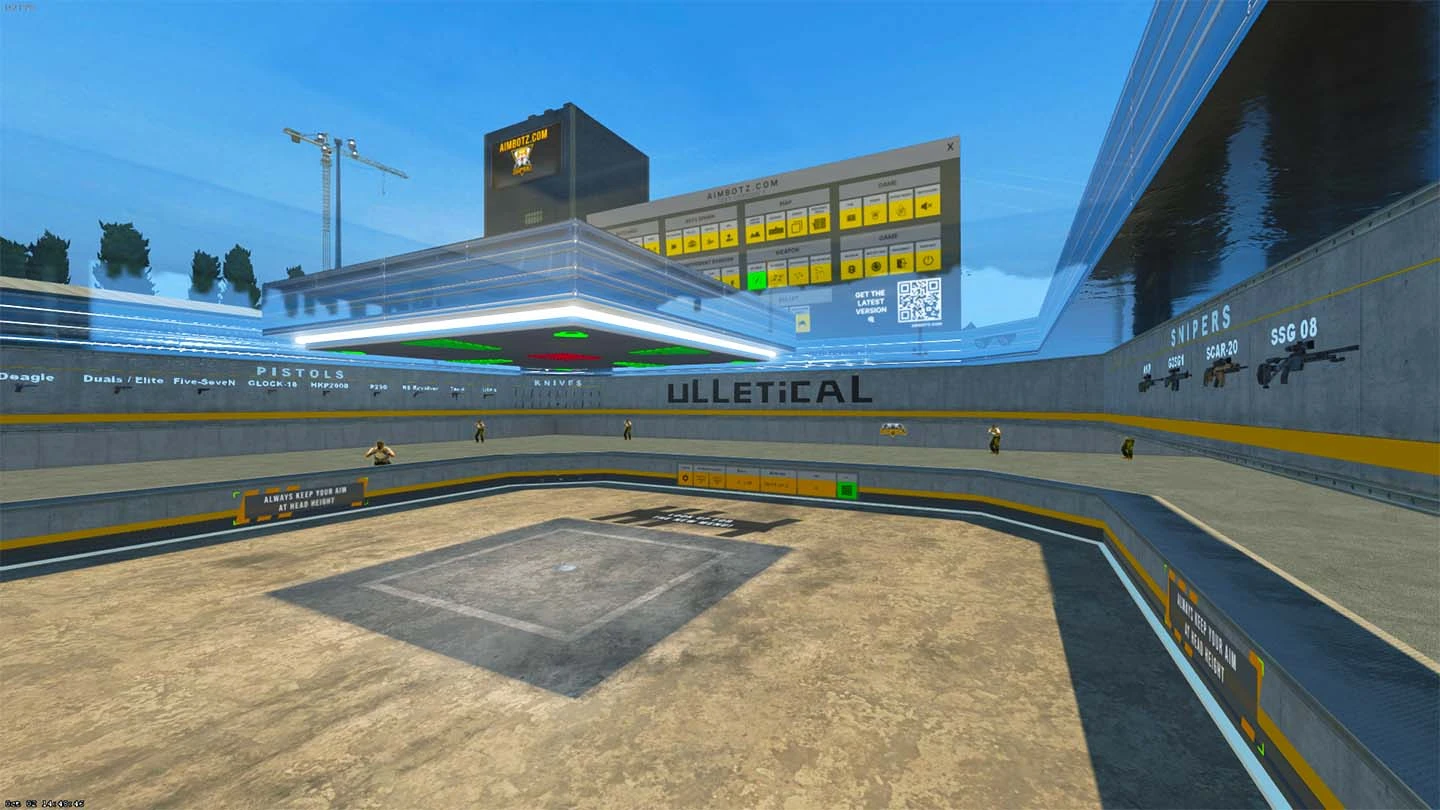
CS2 aiming map
After testing, eliminate the sensitivity that seems uncomfortable to you. Then average the remaining two values to form a new base sensitivity. For example, if you remove the low setup, calculate (1.125 + 1.6875) ÷ 2 = 1.4063. Use this new base and repeat the process: count low and high values, test them and eliminate the one that doesn’t seem right. Continue the iterations until the three values come together in a narrow range – this is your optimal point.
As soon as you find the sensitivity that seems optimal for you, stop at it. Avoid the temptation to constantly change the settings, as it can disrupt your muscle memory and constancy. Ultimately, the best sensitivity is the one that allows you to easily control the cross between both aiming training and live 5v5 matches. Stick to the perfect setup and focus on improving other aspects of your gameplay to continue climbing the career ladder.
Conclusion
The sensitivity of the mouse in games like CS2 is a deeply individual parameter that is customized solely to your unique style of play and preferences. Don’t be afraid to experiment with different settings until you find one that is perfect for you. Your ideal sensitivity is the key to improving accuracy, comfort, and ultimately success in the game.






