The best audio and audio settings in CS2
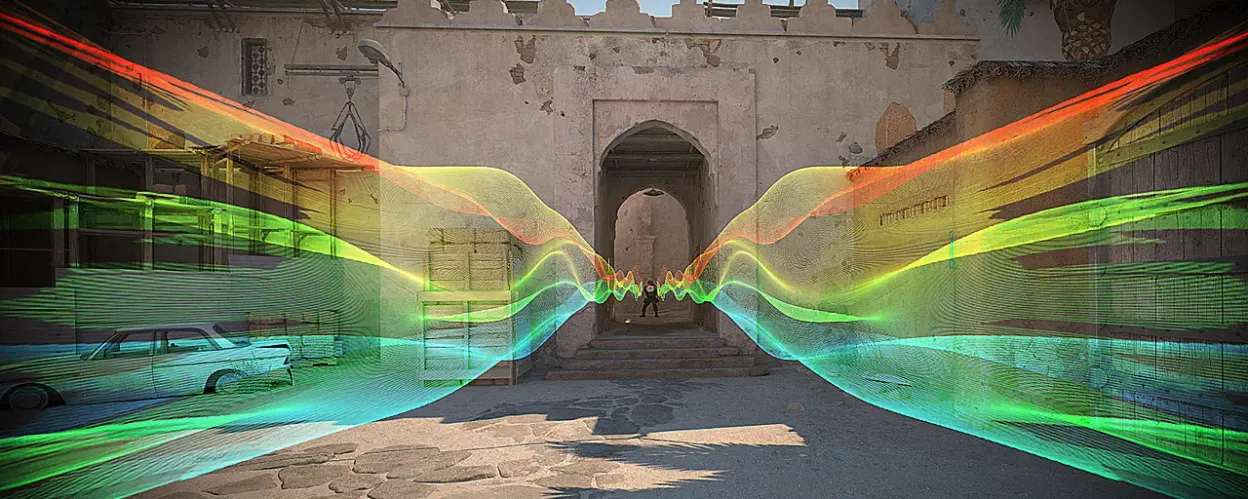
Proper sound adjustment in CS2 can significantly improve your reaction, spatial perception, and overall game skill. Many players underestimate the importance of audio settings, but sound plays a key role in detecting enemies and quickly responding to game events. In this guide, we will analyze the best sound settings in CS2 and how to optimize them for a competitive game.
EQ Equalizer: Which Profile to Choose?
CS2 offers three built-in equalizer profiles:
- Crisp – Enhances important game sounds such as footsteps and shots. Ideal for a competitive game.
- Natural – Provides a balanced sound, reducing ear fatigue. Well suited for casual or training sessions.
- Smooth – Softens the audio, but reduces spatial accuracy. Not recommended for a serious game.
For a competitive game, Crisp is the best choice, as it enhances key sounds. If you prefer a more natural sound, choose Natural.
L/R Insulation – Sound Channel Settings
CS2 enters a new sound positioning system different from CS:GO. Setting up L/R Isolation determines how divided the left and right-wing audio channels are:
- 0% – Provides the most accurate directional sound. The best choice for a competitive game.
- 50-60% – Simulation of the sound experience CS:GO, but with reduced localization accuracy.
For better spatial perception, set L/R Isolation by 0%. If the sound in CS2 seems too unusual, 50-60% can make it more familiar.
Vertemic correction settings in CS2
This setting affects the change of sound depending on your position in the game:
- Included – Provides realistic audio, where sound depends on your perspective.
- Turned off – The sound remains unchanged regardless of your position, making the key audio clusters clearer.
For the most accurate detection of enemies, we recommend disabling the forward correction.
Foding chat settings for clear communication
Effective communication is important for team play. Use these settings so that voice chat is clear and without distractions:
- Include the voice: Press and talk – Prevents background noise from teammates.
- Volume VOIP: 40-50% – Balances voice chat with game sounds.
- Positional VOIP: Offline – Can distract at a high level of the game.
- Playback of audio when the game is in the background: Off – Avoids unnecessary sound playback when switching windows.
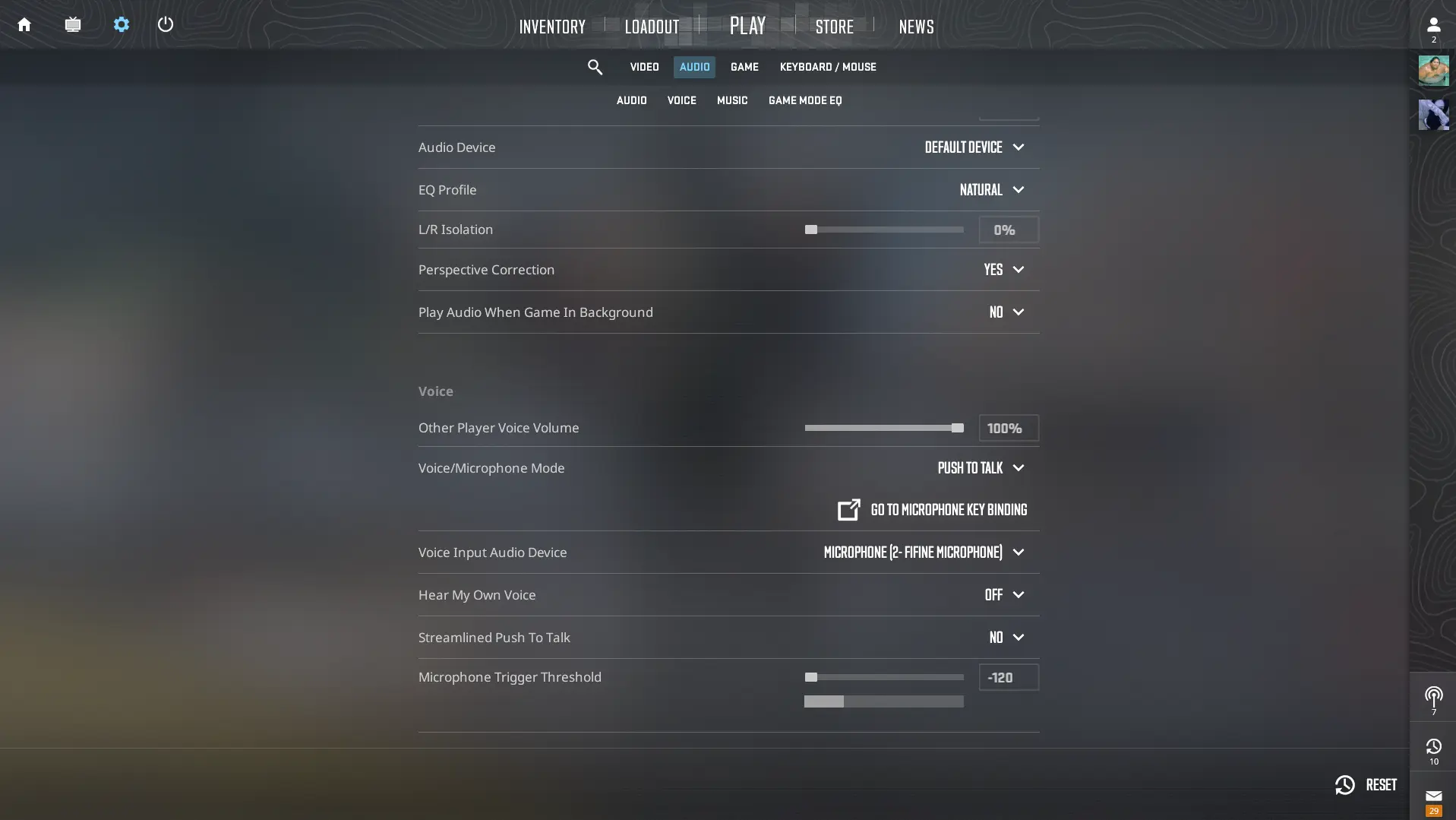
Music Settings in CS2
Music in the game is not just a background noise, it provides important clues, such as countdown timers. Here are the recommended settings:
| Configuring | Recommended value |
| Volume of the main menu | 0% |
| Music Begins of the Round | 0% |
| Music of Action in the Round | 20% |
| Music of the End of the Round | 20% |
| The Volume of MVP Music | 0% |
| Sounds of bomb/hostages | 20% |
| Warning in ten seconds | 20% |
| Music of the Death Camera | 0% |
| Disable MVP Music When Both Teams Are Alive | No |
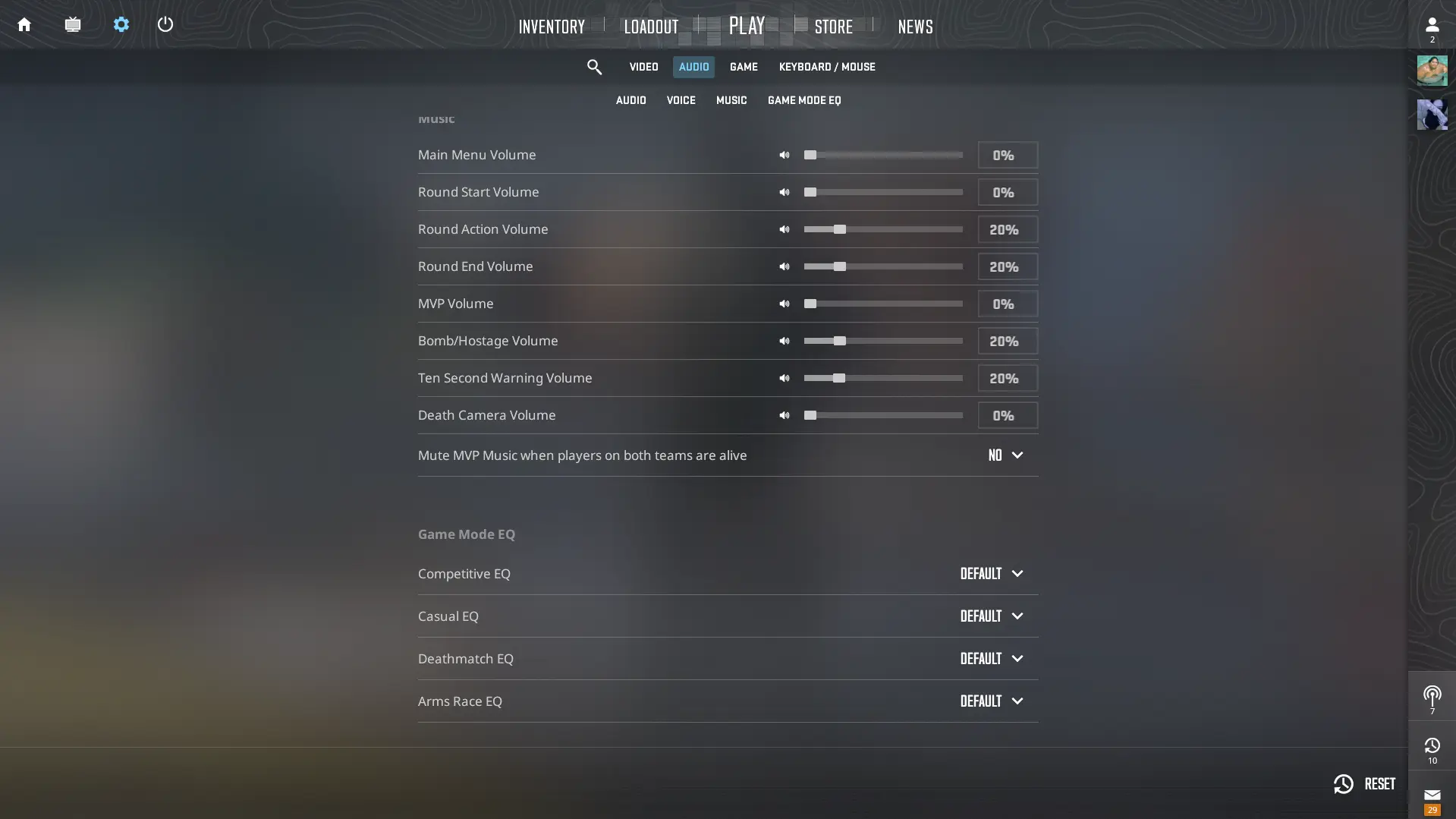
Tip: Keep the volume of the warning in ten seconds loud enough to hear it exactly, since the radius of the bomb explosion in the CS2 is larger than in CS:GO.
Additional tips for optimizing sound in CS2
- Use a high-quality game headset instead of speakers for better directed sound.
- Turn off the third-party sound improvements and headset equalizers to avoid distortions.
- Check the sound settings in Windows:
- Turn off the 3D audio effects for cleaner sound.
- Install your 16 bits 44100Hz (CD quality)
- Disable the exclusive mode so that apps can’t change the audio settings.
Optimizing sound settings in CS2 is critical to improving spatial perception and reaction time. Try these configurations and customize them depending on your personal preferences to improve the game experience.






